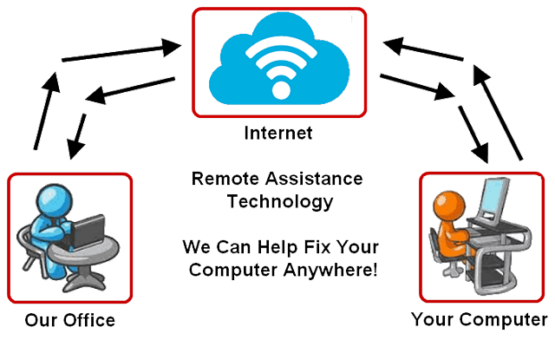Remote Support
We can solve many computer issues with the help of remote support software and a phone call! You don't have to bring the computer to us or wait for us to visit you at your house or office. Remote assistance makes solving most common issues very convenient and quick.
Remote Support allows us to take control of your computer from our office. We can use our computer’s keyboard, mouse and monitor to control your computer as if we were sitting in front of it. This is all accomplished using an internet connection and special software.
Note - only available on desktop and laptop computers. We can't help you with tablets and phones remotely.