Before we dive into optimizing your internet speed, let's assess your current situation. A reliable way to do this is by visiting speedtest.net. Before conducting a speed test, consider the following tips for accurate results:
- Reboot your device and let it complete the process before running any programs.
- Test your internet speed across different browsers, as speeds can vary.
- Run the test multiple times to ensure consistency.
- Avoid simultaneous heavy internet usage on other devices.
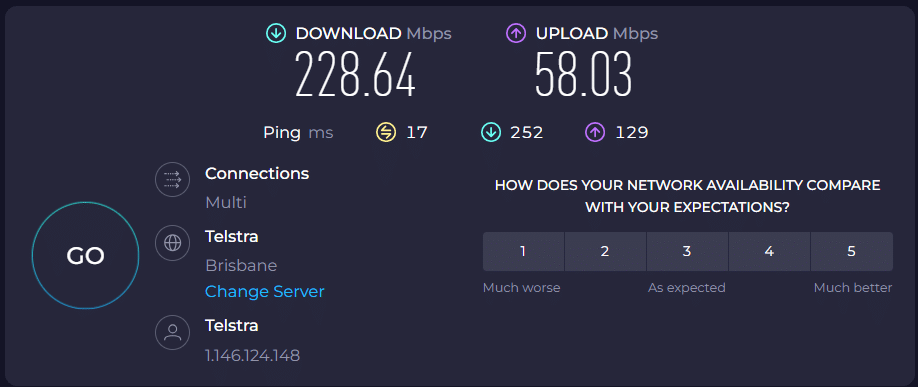
Now, let's explore some adjustments to enhance your internet experience.
1. Start with Windows
Refer to our previous article on 10 Ways to Speed Up Your Computer Many tips in that article can positively impact your internet usage as well.
2. DNS (Domain Name System)
Consider changing your DNS provider for potentially faster and more secure browsing. The default DNS servers by your Internet Service Provider are typically not the fastest and will also block certain websites - hush! Here are some alternatives:
- Cloudflare (1.1.1.1)
- Google’s public DNS (8.8.8.8)
- Quad 9 (9.9.9.9)
- OpenDNS
3. Use Wired Ethernet
If possible, switch to a wired connection, as it's generally faster and more stable than Wi-Fi. This is especially important for online gaming, videoconferencing and streaming
4. Improve Your Wi-Fi
Optimize your Wi-Fi setup by addressing factors like router and device locations, antenna configuration, Wi-Fi channel choice, and radio interference. We have a more detailed guide on How To Improve Your WiFi.
5. Update Drivers
Ensure your network drivers are up to date by checking the Device Manager. Identify your network adapter and update drivers if needed. This usually happens automatically, but Windows often uses outdated drivers, especially for things like fancy Wi-Fi adapters and graphic cards.
6. Run the Network Troubleshooter
Navigate to Troubleshooters in the Settings app and run the Network and Internet troubleshooter to resolve potential issues affecting performance.
7. Upgrade Your Networking Hardware
Consider upgrading your router, switch, or hotspot if they are outdated and cannot handle your current internet speeds. You can get a faster mesh router that will cover your whole house. You can also upgrade the WiFi adapter in your laptop or desktop. If you are ok with an extra thing sticking out of your USB port, you can even do it yourself!
8. Talk to Your ISP
Talk with your Internet Service Provider (ISP) to confirm that your router is configured optimally and inquire about the promised internet speed. In some cases, you might even be able to score a free upgrade for a newer router!
Check Again
After implementing these suggestions, rerun the speed test using the same guidelines mentioned earlier to measure any improvements.
Remember, a well-optimized system contributes to a smoother online experience. If you have any questions or need further assistance, feel free to reach out.







